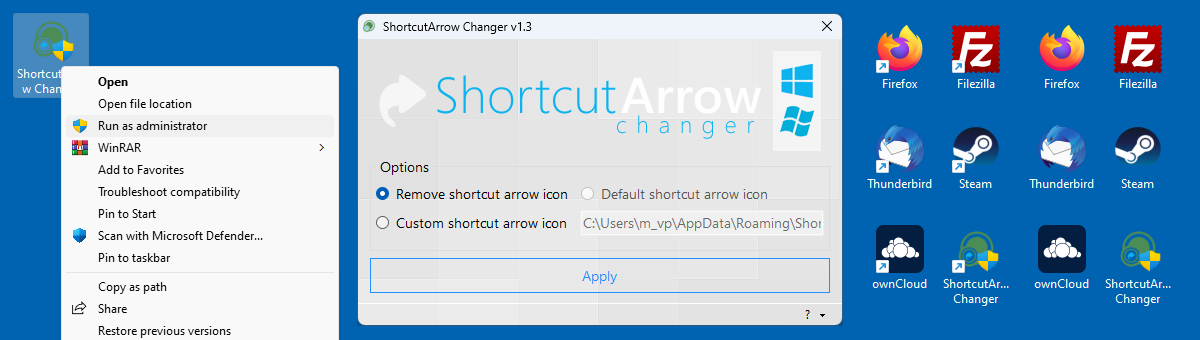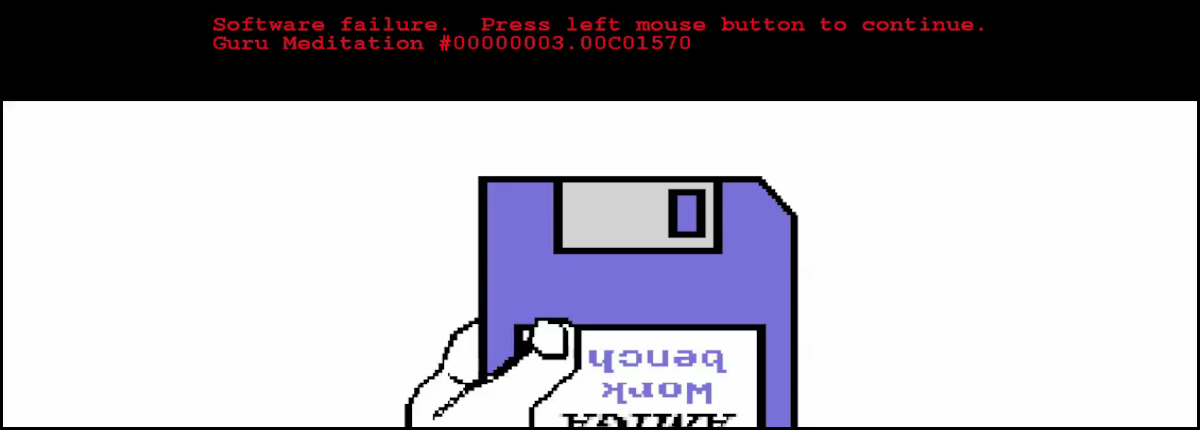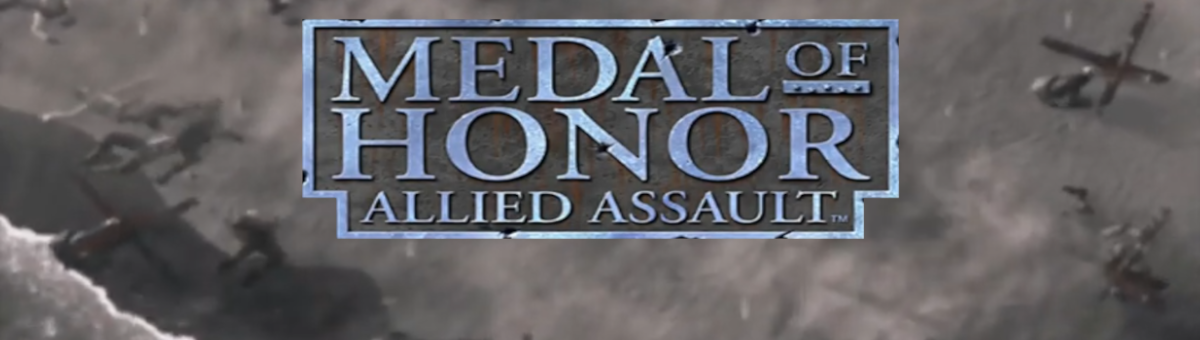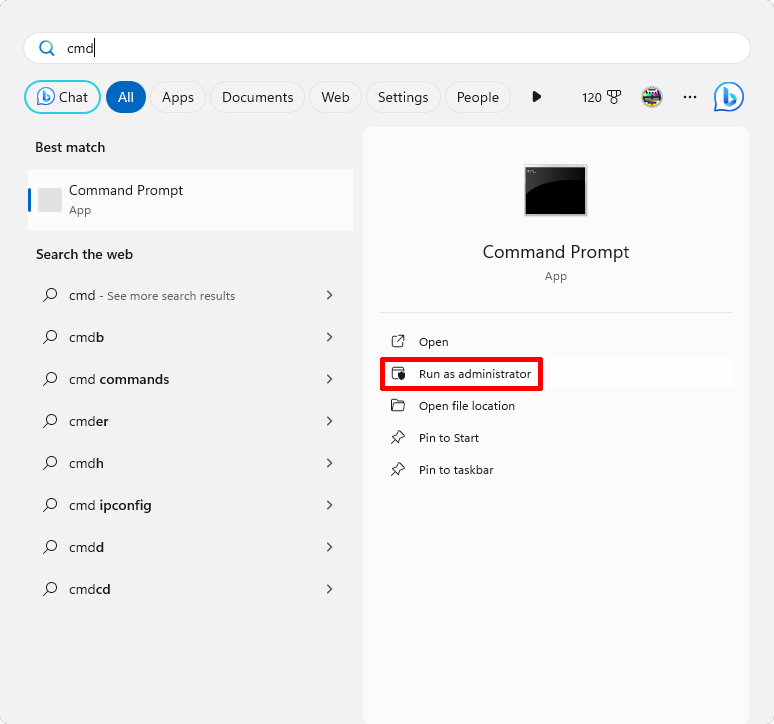If you are dual-booting Windows 10 or 11 and Linux or another operating system that uses UTC to store the system time, you notice that the time is wrong when switching the operating systems. The preferred method to solve the issue is to set Windows to store the time in UTC instead of forcing the other OS to store the time in local time.
To change the settings you need to execute a command using the Command Prompt, to open the Command Prompt follow the steps below:
- Press the Windows key
- type cmd
- Select Run as administrator
To change the setting on a Windows 32 bits system copy+paste the command below:
Reg add HKLM\SYSTEM\CurrentControlSet\Control\TimeZoneInformation /v RealTimeIsUniversal /t REG_DWORD /d 1
And for a Windows 64 bits system copy+paste the command below:
Reg add HKLM\SYSTEM\CurrentControlSet\Control\TimeZoneInformation /v RealTimeIsUniversal /t REG_QWORD /d 1
It will create a new entry in the Windows registry that will make the operationg system store the time in UTC. After you execute the command, you need to reboot and set the clock to the correct time.